Networking home computers is quite a tedious task if you are not familiar with it. Setting up a home network with xp, vista, or win 7 seems difficult but actually it is simple. We will be discussing on how to setup a home network using xp and following networking with the xp procedure in this tutorial is simply similar to that of networking vista and windows 7.
Procedure with networking XP computers is relatively easy. If you will be setting up a network involving two computers, a crossover cable and some xp networking wizard procedure will do the job. Same procedure will work well if you will be setting up a home network for windows vista and windows 7 computers.
Networking with Xp will start by crimping your first or probably not your first crossover network cable (xp networking may sometimes be addicting!). All you need to have is a crimping tool, a length of UTP cable, and an RJ45 jack. Crimping a crossover cable has been previously discussed in our crimping straight through and crossover cable topic. Ok we'll do detailed xp networking and let us start with the materials.
What You Will Need For Setting Up an XP Network
A length of unshielded twisted pair (UTP) cable
2 or 3 RJ45 jacks (better have 2 or more spare jacks)
A network cable tester
Crimping tool
Procedure in Setting Up A Home Network With 2 Computers
1.Create a crossover cable by following the crimping a network cable procedure. This is the very start on setting up a home network. Knowing how to make network patch (straight through cable) and crossover cable is essential for xp networking or setting up a home network.
2. After having crimped your own crossover cable, plug in one end of the crossover cable in one of the computers' Ethernet port or network port and the other end to the other computer's network port. If however you are using a network switch, then you should be using straight through cables.
3.Now go to "Control Panel" and navigate to "Network Connections" (Alternately, instead of going the control panel you can go to "My Computer" and navigate to "My Network Places"). You should be seeing "My Network Places" window with no items on the file display pane.
4. As the window opens, click "Setup a home or small office network" and follow the xp networking wizard as shown in the image above. Just click "Next". This is the beginning of setting up an xp home network on one computer. We will be doing this whole procedure to the second computer.
5. You will then be prompted on what best describes your computer should behave in a home or office network that you are going to setup. Choose "Other" and click "Next".
6. The next window will describe how your computer should fit in the description pertaining to the internet connection and the network itself. If this computer is directly connected to the internet and you are planning to let the other computers in your network to "get" or establish an internet connection through this computer, then choose the first option as shown above and click "Next".
7. This will let us tell about the name of our computer in the network. Fill up the computer's description and the computer name. You may choose your own description and name as "computer station 1" and "inuyasha" instead of using "technisize computer1" and "technisize". After filling, just press "Next".
On the other computer that we are also setting up an XP home network, do not use the same computer description and name or else you will have problems with configuring and setting up a home network. Be creative.
8. We are almost halfway of xp networking, let us now give a workgroup name for the network that we are setting up. In the image above, we gave the workgroup name as "Technisize", you can change this to whatever you like and click "Next".
REMEMBER : on the second computer that we are setting up a network, use THE SAME WORKGROUP NAME. If you fail to put the same workgroup name, your computer will NEVER "see" each other in the network.

9. The next window will let us decide on file and printer sharing. Of course we may want to let our computers share files on the network right? So go choose "Turn on file and printer sharing" option and click "Next".
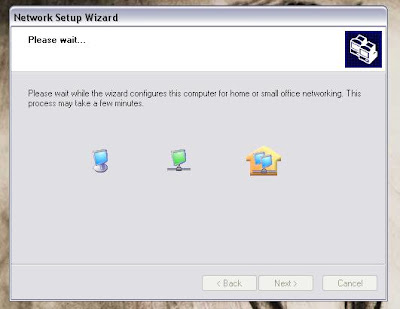
10. Just wait for the network wizard to finish automatic configuration.

11. Just as the XP network configuration will finalize, choose "Just finish the wizard;..." and click "Next"

12. Complete the xp networking wizard by confirming through clicking the "Finish" button.

13. Lastly, the xp networking wizard will prompt to restart your computer. Confirm to restart by clicking "Yes".

14. After having your computer restarted, go to "My Network Places" and click on "View Network Connections". A local network connection indicator (two overlapping computers icon) appears and just click right on it and choose "Properties".

15. As the LAN Connection box appears, navigate to the "General" tab and highlight "Internet Protocol (TCP/IP) as shown above. As it is highlighted, click on the "Properties" button and the "Internet Protocol (TCP/IP)" properties box should appear.

16. Choose the option to "Use the following IP address". Type in the following ip as 192.168.0.1 on one computer and 192.168.0.2 on the second computer. Please do not use the same ip for both computers. The subnet should automatically be filled up as you press the "Tab" space and click "OK" to all confirmations.
IMPORTANT
At this point of the xp home network setup tutorial, I am assuming that you have completed to configure two computers. If you haven't done setting up a home network on the other computer, kindly do it now.

17. We are almost done on setting up a home network. Xp networking wouldn't be complete if we cannot establish a connection between the computers. To check on how "see" if your computers are able to communicate or has establish a connection, follow this simple pinging procedure.
- Press Win+R
- Type in "/ping 192.168.0.2 -t" and press enter. You must ping the ip of the second computer.
If your computer has an ip of 192.168.0.1, then you must ping the other computer's ip which is 192.168.0.2 and see if it shows something like the image above which concludes a connection is being established.

18. Let us now verify if we can "see" the computers in our new xp network. Just go to "My Network Places" and as the window should open, you will be seeing the shared documents from the connected computers of your network. Congratulations! You just finished setting up an XP home network.
Setting up a home network is just easy! XP networking as they say, you will be doing the same procedure in setting up a home network in Windows Vista and Win 7. Please comment if something goes wrong with your setup following this tutorial. Networking XP computers will never be as easy! Enjoy your new network and share this wonderful "How to setup a home network" tutorial to your friends.





